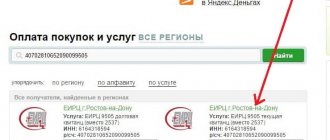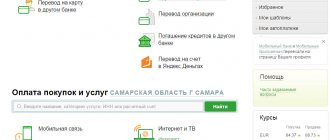Payment methods through VTB
There are several main payment methods, each of which has its own characteristics and advantages. Let's consider the most basic ones, as the most popular, in demand and convenient. The essence of the operation does not change regardless of which method is chosen by the client and, as a result, the owner of the bank account can use the method that is convenient for him personally.
Via the app
If a bank client prefers to use mobile devices, then he can make payments using his smartphone and the VTB application. This is a fairly convenient method, especially when the user does not have access to a computer. For more information on how to make a payment through the app, see below.
Through the Internet
The second most popular method. A bank client who has access to a computer (PC or laptop) with Internet access can simply log into his personal account on the bank’s website and make a payment from there. Considering the control system and the large computer screen, this method is rightly considered the most convenient and fastest. On the other hand, to pay using this method, you will have to look for a computer somewhere.
At a bank branch
If a client does not like or does not know how to use computers/smartphones, he can pay any bill directly at a VTB Bank branch. To do this you need:
- Find the appropriate branch. This can be done directly on the bank’s official website.
- Take a receipt for payment, the payer’s passport and the card from which the money will be debited. Alternatively, you can pay in cash.
- Come to any of the suitable branches.
- Wait for your turn.
- Provide the bank manager with an invoice for payment and money.
- Pick up a receipt with a note about payment.
Through terminals and ATMs
If none of the proposed options is suitable, then payment can be made through terminals or ATMs. In the first case (terminals), you can pay either with a card or in cash. In the second (ATMs), you can usually only use a card. However, some ATMs have the function of accepting money and, as a result, you can use cash. To pay, just find a suitable ATM/terminal using the same service where VTB branches are presented.
other methods
There are no other alternative ways to make payments through VTB. Formally, you can send money to another bank and make payment there, but the general principles remain the same, and therefore this operation does not make much sense.
Payment for Internet service providers in Internet banking
Most clients are interested in how to pay for the Internet through VTB 24 - a convenient Internet banking system available at any time of the day from anywhere in the world.
Important!
In order to take advantage of the possibility of remote servicing, even at the stage of issuing a bank card, the client must conclude an agreement to connect to Internet banking.
To make the necessary payment for the services of an Internet provider, you need to perform the following steps:
- Go to the VTB Online website and log in to your personal account by entering your username and password.
- Select the “Operations” section.
- Select the item “Cellular communications and Internet”.
- Select the name of your provider from the proposed list of companies.
- In the window that appears, fill in the fields with the required data.
- Check that the entered data is correct.
- If errors or inaccuracies are found, cancel the operation and fill out the fields again.
- To confirm the transfer of funds, enter the special secret code received in the SMS message in a special field.
Before VTB rebranding, Internet payments in your personal account looked like this:
Note!
After the operation is completed, a receipt will be displayed on the computer screen. It is recommended to download it and save it in a separate folder.
Those who want to know how to pay for the Internet online using a VTB card can set up automatic payment or promised payment services. In the first case, you will need to specify individual operation criteria and confirm the action using a password from SMS.
As for the promised payment service, it is provided by the Internet provider, so you can only connect to it on its official website. This service involves providing a short-term loan to pay for services with a zero or negative balance.
Profitable!
There is no commission charged for both payment methods - this is their important advantage. You can also pay for utilities through VTB Bank by selecting the appropriate section.
How to pay a bill via VTB Online
Paying an invoice is a standard and very simple procedure. It is enough to be a client of VTB Bank and have the required amount in your account. Making the payment itself will not be difficult. For detailed instructions, see below.
What will it take?
In order to pay for utilities through VTB Online, you will need the invoice itself. It is needed so that the client can correctly enter all the payment details. Also, the account must have the required amount (enough for the payment). No other requirements are put forward.
Step-by-step instruction
In order to make a payment with a VTB card via the Internet, you must:
- Go to the bank's website.
- Go to the personal account authorization page.
- Enter your VTB Online login information.
- Go to the “Payment for services” section.
- Select the desired payment option.
- Enter the information from the receipt.
- Specify the amount.
- Confirm the operation.
How to pay for kindergarten
Another question that interests VTB clients: “How to pay for kindergarten online?” This is done through online banking or a mobile application. You only need to indicate your account number, residential address or details about the baby.
The payment itself goes like this:
- Log in to your VTB personal account.
- Open the “Payment for services” .
- Enter the name of the preschool educational institution.
- Enter payment details and a number of personal information.
- Select the account from which funds will be debited.
- Confirm the operation with a one-time code.
- Print out the receipt or send it by e-mail.
It is important to know! The payment is subject to an additional commission. Its size is displayed automatically at one stage of using the service.
Payment through the VTB 24 application
The VTB Bank application is a special program for mobile phones, with which you can also pay various bills. The general payment principle, management system and other features, if not identical to those described above, are at least very similar.
What is needed for this
To make a payment through the VTB application, you will need:
- A smartphone with the appropriate application installed on it.
- Sufficient amount in the client's account for payment.
- Payment details (invoice).
Step by step instructions
Payment of the invoice is made as follows:
- Go to the official website of the bank.
- Go to the authorization section of your personal account in the same way as described above.
- Download the appropriate application and install it. This and the previous two points can be ignored if the client already has the required program installed.
- Go to the “Payment for services” section.
- Select the desired item.
- Enter details.
- Specify the payment amount.
- Confirm the operation.
Alternatively, you can pay your bill using a barcode. In such a situation, all the necessary information is “pulled up” automatically. It is recommended to double-check the data, as it is not always correct.
Payment of receipts using a QR code through the Mobile application on a smartphone
It is much easier to pay housing and communal services or, for example, state taxes via telephone. To do this, the VTB Online application must be installed on your smartphone.
Then follow the simple instructions:
- Open "Payments and Transfers".
- Select in the application.
- Point your mobile camera at the code on the receipt. Information is calculated automatically.
- The details will appear on the display. For your own peace of mind, you can compare them with those on the receipt.
- Next, confirm the information and the requested amount for payment. Make a payment.
At the moment, it is impossible to pay traffic police fines through the VTB mobile application, since there is no required code on paper.
Where to get a payment receipt
The only option in which the client receives a payment receipt with a bank stamp is payment at a branch of a financial institution. In all other cases, the receipt is either not provided or there will be no stamp on it. For example, when paying through a bank or terminal, the client will receive a corresponding receipt confirming the fact of payment. If necessary, you can take it to a bank branch and ask for a stamp. This is rarely denied. In practice, such confirmation is almost never required. In the case of a receipt from a terminal/ATM, it is recommended to make a scan or photocopy of it, since they fade very quickly and after a couple of months it will be impossible to make out anything on the document.
Recovering a lost password
A common user problem is how to recover the VTB password online. The instructions that can be found online recommend contacting the department or calling the hotline. But VTB is systematically improving the software. And it’s much easier to recover your password online.
Please note that when logging into Internet banking, in the user authorization window below the login line there is a Restore Access command. The following are the program commands:
- user identification is carried out by phone number or card;
- the system prompts you to enter a new password and confirm it again;
- actions are accompanied by SMS with confirmation codes.
Recommended article: How to transfer a mortgage to another person: procedure and conditions
Follow the prompts carefully and your password will be successfully recovered.
Is there a fee for paying for housing and communal services with a VTB 24 card?
If you use a VTB card, online payment processing services are provided without commission. When using cards from other banks, commission deductions can be up to 0.9% of the total amount transferred.
VTB card users can also carry out commission-free transactions at an ATM. If the procedure is carried out using a third-party bank card, the user will be charged a commission of 0.9% of the total payment for the service.
If the operation is performed through a bank cash desk, the total commission may be 1.5% of the transaction. In this case, the minimum user payment will be 20 rubles, the maximum amount of the charged commission cannot be more than 1000 rubles.
Why do you need a receipt for payment?
It is important to keep the payment receipt for each payment procedure. Any technical system failures may result in the payment not going through. Documentary checks, which detail the transaction itself and the amount of transferred funds, will help prove the fact of payment. The receipt can also be saved electronically - the receipt can be printed at any time, and it will also serve as a supporting document.
VTB Bank provides all users with a convenient opportunity to pay for utility services, including paying for gas in a convenient way. You can pay for the service without queues at any bank branch or using terminal services.
To pay a receipt remotely, you only need Internet access and a login and password, which can also be obtained at a bank branch at any convenient time. The operation takes only a few minutes if the transaction is carried out correctly following the step-by-step instructions.
Necessary details for transfers to a legal entity
To make a transfer, a legal entity must:
- Open the “Transfers” page and select the “Transfer to another bank” column;
- After opening, you must fill out the highlighted form and enter all the necessary details (BIC of the recipient’s bank, recipient’s bank, cash account of the recipient’s bank in the cash register center, as well as enter the amount and fill out the VAT column, if necessary, indicate the purpose of the payment).
Also, for convenience, when filling out bank details, you can use the convenient built-in function “Search for a bank by name”. To do this, you must enter the name of the recipient's bank and select the desired branch from the list provided by the system. Next, the bank system will independently fill in the remaining data, such as the name of the bank, BIC and C/S.
When paying for goods and services to a legal entity, the column with VAT information is selected from the list in a separate window.
Also, when transferring funds to the current accounts of non-residents of the country, additional currency controls will be carried out.