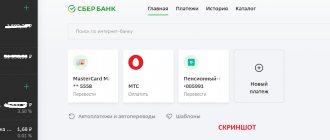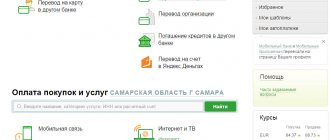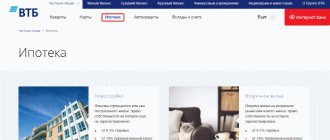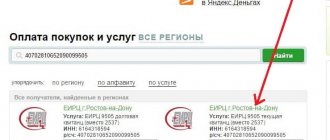Connect to Sberbank Online
A prerequisite for connecting to the service is the presence of a digital ID and password. The bank offers 4 options for receiving them:
- use an ATM;
- contact the bank's Call Center (8);
- dial 900;
- contact the bank.
To obtain access codes, enter the ATM “menu”, select the “Connect Sberbank Online” option:
Then print the information:
After sending an SMS message with the corresponding request to 900, you will be sent a password and phone number to contact support. The ID will be dictated to you personally.
back to menu ↑
How to open a personal account in Sberbank Online
After connecting, go to the portal page and log in. It should be remembered that the ability to use the “Personal Account” is available only to clients connected to the “Mobile Bank”. All information, including confirmation codes, will be sent to you in the form of SMS messages.
Type the website address (https://online.sberbank.ru) into your browser, fill out the identification fields and click on the “Login” line. You will have to use this data more than once when visiting the service, so try to save it securely.
To access your personal account, use the following algorithm:
Step 1. Go to the main page of the service and register:
Step 2. Enter your payment card number in the field that appears and click “continue”:
Step 3. An SMS password should be sent to your number. Enter it in the line with the same name and click “Continue”:
Step 4. Fill out the authorization fields:
The “Continue” button will take you to your “Personal Account”.
back to menu ↑
Payment for housing and communal services: step-by-step instructions
The payment algorithm through the online service fits into a fairly simple scheme. You need:
- go to the personal section of the portal;
- go to “Transfers and Payments”;
- click on any of the services and strictly follow the instructions of the service.
In practice it looks something like this:
Step 1. From the personal section page on the website, click “Payments and transfers” and select “Housing and communal services and home telephone” from the list that appears:
Step 2. Enter the recipient’s details in “Search”. If the company name is already included in the menu, simply click on the link:
Step 3. Select a service, indicate a payment card, fill in the “Single number” field (in the payment receipt) and continue the procedure:
Step 4. Enter the fixed amount of debt and the recipient’s details in the appropriate lines:
The fields with details and the amount of your debt should be filled in automatically, and meter readings should be entered independently.
Step 5. Compare the information entered in the fields of the form with the information specified in the payment notice, and click on the “Continue” button:
Step 6. Check all entered data. Inaccuracies made when filling out can be corrected (the “edit” tab). Then click on the “Verify by SMS” link and wait for the SMS message:
Step 7. Enter the password received via SMS message and confirm the operation:
If there are no problems with the payment, the payment status will change, and a stamped notification with the word “Completed” will appear at the bottom of the page. Otherwise, a message will appear indicating that the transfer was unsuccessful:
Next, you can go to the “Payments Page”, use the “Print receipt” option and save the payment document as a template for later filling out.
back to menu ↑
Commission
Payment for housing and communal services via the Internet without commission is possible if the supplier has entered into an agreement with Sberbank. In other cases, 1–1.5% of the amount will be debited from the client’s card.
Expert opinion
Klimov Yaroslav
More than 12 years in real estate, higher legal education (Russian Academy of Justice)
Ask a Question
You can find out whether a commission will be debited when paying via Internet banking before completing the transaction. Information is available one step before payment confirmation. When used, interest is indicated in a preliminary SMS from the bank. If the payer is not satisfied with the amount, he can send a cancellation code in the response notification.
What can you pay through Sberbank-online?
By following the sequence of actions given above, you can pay for electricity, water supply, central heating, rent and many other services.
Electricity
Payment order:
- select a service from the list and click on it;
- from the list of suppliers that appears, select the organization that services your home;
- if it is not on the list, make a search request.
Select the type of meter and indicate your personal account:
Click “Continue” and fill out the form that opens:
After another click on the “Continue” tab, you will be taken to the “Payment Details” page:
Next, enter the meter readings, the amount of electricity used, the period and amount of payment. Then click on the “Continue” button and complete the operation as usual.
Water
Payment for water supply services is made in the same way:
- select a supplier;
- fill out the form that opens indicating your personal account and payment period;
- Enter the meter readings, the amount of consumption and the amount to be paid.
- check the filled fields and activate confirmation.
Heat and rent
The user receives receipts for payment of housing and centralized heating indicating a fixed monthly payment. If a heat meter is installed, the readings of the device are also indicated in the notice.
To pay for these services:
- select the section you need;
- find the organization to whose account the money is transferred;
- Enter all the information from the receipt in the fields of the form that opens;
- activate payment confirmation.
Payment for any fixed-rate services is made in the same way.
back to menu ↑
Payment from Sberbank deposits
The possibility of transferring funds through Sberbank Internet services from the client’s deposit is not provided. You should transfer money to the card and then make the payment.
Enter your account number and go to the “Transfer between your accounts and cards” tab:
After filling out the required lines of the form, click “Translate”:
After completing these simple operations, you can use the service to the fullest.
Payment via mobile application
After installing the mobile version of the Sberbank Online application on your smartphone, the payment algorithm remains almost identical to carrying out such operations through a full web application.
The only difference is the ability to scan QR and barcodes of receipts with the device’s camera. The presence of this function greatly simplifies the process of entering the recipient's details.
For this:
- activate the “Scan barcode” function;
- point your smartphone camera at the image;
All information from the payment will be transferred to the form fields automatically.
If you have created templates for regular payments, then the need to scan receipt codes will automatically disappear. The payment will be processed in a few seconds.
back to menu ↑
Benefits of online payments
It is more convenient to transfer funds for utilities via the Internet for several reasons:
- Money is credited to your account in 1 second.
- The operation takes no more than 2 minutes.
- Minimum commission – from 0%.
- Safety. When making a transfer, Sberbank protects the data of bank card owners.
- Multitasking. It is allowed to pay off debts for utilities, TV, Internet, pay fees and mobile communications at the same time.
- Minimum data - in 9 out of 10 cases, only a personal account number is required.
Knowing the instructions step by step, you can regularly make dozens of transactions in Sberbank Online with a minimum commission.
Connection
The “Automatic payments for housing and communal services” option allows the client to shift all responsibilities for monthly utility bills to the bank. The service will perform regular transfers from the specified card, without your direct participation.
You can activate this service:
- through Sberbank-online;
- through self-service terminals;
- by visiting a bank branch in person.
All automatic payment operations are carried out according to templates prepared in advance.
Step 1. Find the “My Auto Payments” item in the menu:
Step 2. Select a service:
Step 3. If the organization is not in the list, enter its details in the search query line.
Step 4. Specify the payment period:
Step 5. Fill out all the fields in the form that opens:
The entered data is confirmed with a digital code received via SMS message. Then all settings are saved in the template storage service.
The simplest method for creating a template is as follows:
Find the receipt with the status “Executed” in the “Payments” section and click the “Save as template” button:
On the page that opens, enter the name of the template and click on the “Save” button:
When the template is created successfully, the following message should appear:
back to menu ↑
Making a payment
If you find out once how to pay rent through Sberbank online, then no significant difficulties will arise. At the same time, it is important to understand that sometimes the data can be adjusted by the utility companies themselves - this should be monitored and checked before transferring funds.
Required data
When considering how to pay for housing and communal services, it is worth first of all to identify exactly what data needs to be prepared in order to make a payment:
- the amount to be transferred;
- name of the service, address, full name of the payer;
- Sometimes you may need a tariff, meter readings, and the period for which payment is received.
If we talk about automatic transfers for utilities, then it will be necessary to introduce an additional date when the amount will be debited from the account.