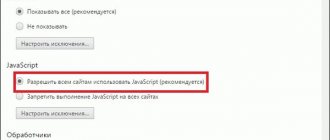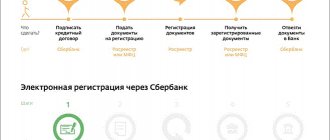What it is
Since 2021, all data from the state register of real estate rights and cadastre have been combined into one USRN database, which provides information:
- information from the cadastral passport, coordinates of land plots, drawings;
- cadastral number of the land plot or premises;
- the area of land, its boundaries, indicating them on the ground;
- floor plan, its dimensions, as well as its purpose ( residential or commercial );
- the cost of the object is close to the market value;
- date of registration of the right to the object;
- information about the transfer of rights to the object.
How to get an extract
There are many options, you can contact the branches of the MFC or Rosreestr, you can receive the document through the Russian Post, the service is also provided online. The requested information is provided:
- through the offsite of Rosreestr;
- on the portal Whotam.pro;
- through the State Services resource.
To send a request, you will need to fill out a special form. This can be done if you know the address of the real estate or cadastral number . If such information is not available, you can clarify it online through the Russian PCC service.
The service through State Services is provided to users registered on the site . You need to select “Electronic services”, then the item “Extract from the Unified State Register”.
How to view the xml file of the USRN extract from Rosreestr
To do this, you need to know the exact address of the property or its cadastral passport. If this information is unknown, you can obtain it online for free through the Public Cadastral Map of Russia service. Information is reflected on a single portal automatically when the location of an apartment building, individual development object or land plot is indicated on the cartographic area.
Execution of an extract is required in the following cases: plans to purchase certain housing or land for development or farming; when concluding a preliminary purchase and sale agreement with a deposit to obtain information about the owner; in case of land disputes - to draw up a survey act; consideration of a case in court regarding an apartment or premises for business activities, including inheritance disputes, in connection with donations, disposal of joint property of spouses, etc.
How to configure the Crypto PRO browser plugin for Opera, Google Chrome, Yandex Browser, Mozilla FireFox browsers?
Alfira Nasibullina - Senior Manager at AKB-Auto I would like to thank consultant Mikhail for his excellent work, timely and complete consultations. He is very attentive to the client’s problems and questions, promptly solving the most difficult situations for me.
It's a pleasure to work with Mikhail. Now I will recommend your company to my clients and friends. And the technical support consultants are also very polite, attentive, and helped with the difficult installation of the key.
xml file
ATTENTION! The xml file format is an abbreviation whose decoding sounds like Extensible Markup Language, which refers to the file markup language. Using this language, all information is stored in a compressed form.
Thanks to this format, even incompatible systems can exchange information. The format is also convenient because it optimizes the size of the document. Directories, databases, web pages, etc. can be stored in this format. The properties and description of an object are defined by tags and attributes manually specified by the user.
XML and SIG: how to open Rosreestr?
- Now we will try to read the Rosreestr XML file in a normal format. First, you should make sure that you own two documents: the actual XML file itself and its digital signature in SIG format. Without the latter, you will not be able to view the information you need. Only after making sure that these two files are intact and safe, do we move on to the next point.
- Now we go to the Rosreestr website using the link https://rosreestr.ru/wps/portal/cc_vizualisation to the electronic document verification page.
- In this window, you will see two fields for inserting documents: one for the XML file and the other for the digital signature. Drag files from your computer with the left mouse button into the appropriate fields or use the “Select file” button opposite each item.
Inserting documents in Rosreestr
How to open on the Rosreestr website
To be able to read a document in xml format, you need to perform some actions:
- Translate the document into an easy-to-read format using the “ Instructions for viewing electronic documents .”
The Rosreestr office has its own website where you can open a file in this format. For this you will need:
- Find the section on the provision of electronic services and click the “ Go to section ” button.
- Select the “ Services ” option.
- Next, click the “ Check electronic document ” button. You will see two fields for uploading documents: one in xml format, the other in sig format. The second file is the signature of the person who processed it. There is no need to download it.
- Find the “ Select file ” button, which is located opposite each field.
- Once downloaded, click " Check ". Once the document is uploaded to the site, the line “ Display in human-readable format ” will appear.
The document will then immediately become available in readable form. It can be saved as a picture or in another format of your choice, and it can also be printed.
If the graphic plan is not available
Sometimes, when receiving a document, it is not possible to view the object diagram. The folder displays a record of the absence of a graphical floor plan. You can make the file readable by moving it to the folder with the open html file. There is no need to change the name of the graphic plan; it must be saved unchanged.
ATTENTION! When opening an html document, the object layout diagram will be available. The document can be saved or printed.
There may also be problems with opening another file - an extract from the cadastral passport. It also comes in xml format.
and xml.sig. To view the location plan of an object and information about it, you can use the same method that is used when opening a standard extract from the Unified State Register of Real Estate, because now there is one database.
If the graphic plan is not displayed
It happens that in the section with the plan, the message “The file with the floor plan is missing” may appear instead. As in the example below.
For the plan to appear normally:
- Follow steps 1 through 8 in the instructions above if you haven't already.
- After opening the statement, click on the button in the upper left corner "Save".
- Save the statement only in the folder that you originally created - paragraph 1 at the very beginning of this article. Look at the picture below for an example. It is important that the extract in .html format and the folder with the graphic plan are in one place. Under no circumstances should you rename the folder with the graphic plan. I got it with the number 1 and it stayed that way.
- Open the statement again in .html, and in it the graphic plan should now be displayed correctly. Like the picture below.
Using Internet Explorer
To access the file on the Rosreestr website, it is better to select the Internet Explorer browser. If you select a computer to perform the actions, you should right-click and select Internet Explorer in the “Open with” window that appears.
If you need to confirm security when opening a file, click “yes.” After launching Internet Explorer, find the Tools and Internet Options items in the menu. A window will appear where you need to go to the Security tab, select “Other”, then “Access to data sources outside the domain”.
This method of opening a file doesn't always work, so here's another option:
- In the browser menu, find the “ Services ” section and press the “ Compatibility Mode Options ” button.
- Select the “ Display sites in compatibility mode ” checkbox.
- Next, click “ Tools ” – “ Browser Options ”, select the “ Security ” tab – “ Trusted Sites ” – “ Sites ”.
- Where the “ Server verification is required for all nodes ” function is displayed, you need to uncheck the box.
- Select the lowest degree of security.
- The sites rosreestr.ru and arcgisonline.com fit into the field with reliable sites.
- In the “ Properties ” section, find the “ Advanced ” tab and check the boxes everywhere where “ Allow ” is indicated. If there are restrictions on any actions, then remove them.
How to open the Rosregistry xml file in Internet Explorer 10.11
If the files come from xml and are often opened without 'design', then it is only text on 1 line.
Today we will learn how to bring them into 'readable form'
How to open the Rosregistry xml file in Internet explorer 10.11
1. Launch IE , click old , Menu2 will appear at the top of the window. In the menu that appears, select Tools - Compatibility Mode Options 3.
In the window that opens, select ' Show all sites in compatibility mode ' and click ' Close b' and close IE 4. Launch IE , click old and a menu will appear at the top of the window5.
In the menu that appears, select Tools - Internet Options 6. In the window that opens, go to the ' Security ' tab 7. Select the ' Trusted Sites ' zone and click the ' Sites ' button8.
In the window that opens, check the box ' All nodes in this zone must check servers (https) ' when they are set9. Using the ' Add ' button, enter two entries into the zone list. https://*.rosreestr.ru https://*.arcgisonline.com 10. close the ' Trusted nodes ' window using the ' Close 11. without closing the ' Internet Options ' window, switch to the ' additional '12. in the first section of the list ' Security ' 13. uncheck all lines of the ' Security ' section that starts with ': ' Block ...', ' Warning ...', ' Check ...', ' Check ...'. 14. checking all lines of the ' Security ' section, starting with ' Permission ...'. Also on the 'Security' tab, uncheck ' Enable Protected Mode ', which sets the security level to the lowest level for all areas of websites.
If this method does not help, then do the following: 1. Launch Internet Explorer and press ' Alt ', Menu2 will be displayed at the top of the window. In the menu that appears, select ' Tools ' => ' Browser Options'3 .
In the window that opens, go to Bookmarks ' 7 Security'4 . Click on the ' Other ' button 5. In the long list, look for the entry ' Access to data sources outside the domain ' and set it to ' Enable '.
Conclusion:
After this operation we open the files from the registry in a 'readable' format with the entire layout. I hope this article helped you. If you have any problems or difficulties, ask questions in the comments, I will try to answer them.
Windows, operating systems - i.e. xml, rosregister
Through other browsers
You can use other browsers to open a file in this format. Among others, we can highlight Opera, Mozilla Firefox, Chrome. In them, you can similarly disable protection on the page. File data can be displayed either in a structured form, with tags, or as text.
In any of these browsers, the file opens in the same way as in Internet Explorer.
In Google Chrome, select the function of loading an unsafe script, then find “ Settings ” in the browser menu - then click “ Advanced settings ”, where there is an item “ Personal data ”, click “ Content settings ”. Next, in the appropriate section, select the item about allowing sites to use JavaScript.
In Mozilla Firefox, you need to disable protection on the page. The Opera browser does not require any additional settings.
Among the disadvantages is the inability to edit the file while working.
Recommendations
Allow all sites to use JavaScript