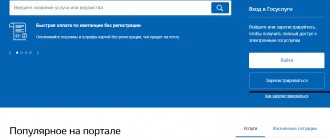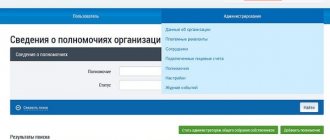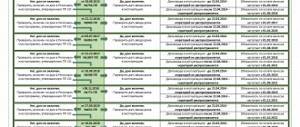How is the official website of GIS Housing and Communal Services useful?
GIS Housing and Communal Services is a general information system in the field of housing and communal services.
This system was created to provide individuals, legal entities, as well as local governments with information related to housing and communal services. Citizens from this system receive information about organizations that manage residential buildings, about the work being carried out, and various types of charges for housing and communal services.
In addition, in the GIS Housing and Communal Services, individuals have the right to create electronic voting in order to express the opinion of all people on some issue. You can send appeals to organizations and control bodies, give meter readings, pay bills and enter into contracts.
Management companies, homeowners associations and utility providers will be able to use the data many times for various types of reports. Thanks to this, consumers and administrative authorities can more easily find mutual understanding. Governing bodies are empowered to make smarter decisions.
The system was developed by the Ministry of Telecom and Mass Communications of the Russian Federation and the Ministry of Construction of the Russian Federation. It allows you to inform people about the state of the housing stock, the work being done and the level of management of general affairs. You can also log into this system using a mobile application.
Who should enter information into the GIS Housing and Communal Services
According to the legislation of the Russian Federation, both government organizations and individual legal entities and firms can provide information to the system; the grounds for entering are reflected in Article 7 of Federal Law No. 209.
Management companies and organizations that maintain facilities, including individual houses, apartment buildings, industrial and office premises, etc., enter information into the system without fail.
Read also: Is it possible to make noise on weekends: silence mode and noise standards
Sections on the site
The structure of the official website is divided into blocks with information accessible to everyone and classified information. Public information does not require registration. Those interested can get acquainted with laws, registers, tariffs for services, programs of federal and regional authorities, and news.
The sections on the site are as follows: “Training materials”, “Programs in the field of housing and communal services and municipal environment”, “Registers”, “Analytics and reports”, “Information for citizens”, “Open data”.
So, you can obtain information about many aspects of the economic and legal activities of subjects of law. A person must be educated in legal matters.
Step-by-step instructions on how to register a legal entity
Registration of a legal entity requires compliance with certain formalities:
- You must have an account in the Unified Identification and Logistics System;
- A legal entity must have an electronic signature.
After completing the formalities, you can begin the procedure. First, a tab will open with a “Create account” button. Then a window will appear with the first step inside. Then a special medium is connected to the computer, on which the ES key is placed. It is better not to remove it before the procedure is completed.
Registration of citizens in the GIS Housing and Communal Services
A person is registered in the GIS Housing and Communal Services as follows:
- First you need to purchase an EDS key from a certification center. Without it, registration will not work.
- Then you need to go to the ESIA website and register there (or log in). To do this, you will need to follow the commands on the screen.
- First of all, the “Organization” tab will appear with the previously entered information.
- The “Access to systems” tab will open a list where you will need to find “GIS Housing and Communal Services”, and then set access for the manager.
- Next, you need to log into the website dom.gosuslugi.ru GIS Housing and Communal Services.
- A section will appear automatically in which you will need to fill out a profile - enter information about the management company.
- Select the data “Add authority” and enter the necessary information about the activity being carried out.
- Then information is entered about the person himself.
That's it, registration is completed.
So, registering on the portal is not so difficult. The main thing is to follow the algorithms.
Registration in GIS Housing and Communal Services for an individual
To use all the features of your GIS Housing and Communal Services personal account, you must register. Registration occurs through the Unified Identification and Authentication System (USIA) https://esia.gosuslugi.ru/registration.
There are several options for registration in the GIS Housing and Communal Services (Fig. 1):
Rice. 1
You independently choose a registration method that is convenient for you: online through a bank, through a service center or another registration method. After registering, you confirm your account. When registering online through a bank and when visiting a service center in person, a verified account is created, i.e. you do not need to take additional steps to confirm your registration.
If another registration method was chosen, then confirmation of the account is required either by a personal visit with documents to the service center, or by registered mail via Russian Post, or using an electronic signature (Fig. 2):
Rice. 2
If you already have a confirmed account on the State Services portal, then additional registration on the GIS Housing and Communal Services website will not be required. You can log into your personal account using your State Services login and password.
Registration process for individual entrepreneurs
If an entry wants to create an individual entrepreneur, he must visit the "Information about organizations" section. Then you need to enter the data into all the free fields and carefully check all the data from the ESIA account. Next there will be a “Select function” button, where you can select the organization’s function and administrative territory. Now you just need to accept the necessary agreements and click “Register”.
After this, registration will be completed.
You can learn how to register a company from the video:
Creating an account for the TOS
The picture is similar here. You need to go to the “GIS Housing and Communal Services” through the “Government Services” portal and enter your personal account. When registering, the “Organization Information” tab will appear with information about the corresponding company. Here the accuracy of the information is checked and, if necessary, information that is missing is entered. Then you need to go to the “Information about installed functions” section. The next step is to select the organization function. That is, in a specific case, UO.
Next, the administrative territory is selected. You must agree to the terms on behalf of both the organization and the manager. At the end, you need to click the “Register” button.
In general, the story is the same as with individual entrepreneurs.
Registration in GIS Housing and Communal Services for a legal entity
The process of registering an organization in the GIS Housing and Communal Services can be divided into several stages:
- Creation of a confirmed account of an individual in the Unified Identification and Logistics System;
- Registration of an organization account in the Unified Identification and Logistics System;
- Adding an organization's employees to the Unified Identification and Logistics System;
- Registration of the organization in the GIS Housing and Communal Services.
Creation of a confirmed account of an individual in the Unified Identification and Logistics System.
Creating an account at the first stage is no different from registering an individual with State Services. The head of the organization is registered in the Unified identification and authentication system as an individual in any available way.
Registration of an organization's account in the Unified Identification and Logistics System.
To create an organization account, log into your account on the ESIA login page https://esia.gosuslugi.ru (Fig. 3):
Rice. 3
On the “My Data” page that appears, click on “Add Organization” (Fig. 4):
Rice. 4
In the “Add Organization” window, select “Legal Entity” (Fig. 5):
Rice. 5
Next, you will be taken to a page that displays short instructions on how to add an organization. Follow the instructions to connect your electronic signature.
IMPORTANT: To register an organization, you must use an enhanced qualified electronic signature obtained from an accredited center in the name of the head of the legal entity.
To continue registration, click “Continue” (Fig. 6):
Rice. 6
If there are several electronic signature verification key certificates, a certificate selection window will be displayed. After selecting the certificate, a PIN code entry window will appear, enter it and click “Continue”.
Next, a form for entering data about the legal entity and the head of the organization will be displayed (Fig. 7):
Rice. 7
Some fields may already be filled in with data read from the electronic signature. You must enter information in the blank fields.
Next, click the “Continue” button and wait until the Federal Tax Service completes checking the data of the organization and manager.
A legal entity will be registered if there are no errors in the entered information.
Adding an organization's employees to the Unified Identification and Logistics System.
To add employees, go to the “Organizations” tab. Next, select your organization and go to its card (Fig. 8):
Rice. 8
On the displayed tab, select the “Employees” item (Fig. 9):
Rice. 9
The Employee Details tab appears. To add a new employee, you need to click on the “Invite employee” button (Fig. 10):
Rice. 10
The New Employee window appears. You need to fill in the required fields. We recommend that you fill out the “SNILS” field to be sure that another person will not be able to use this invitation. To add a person to the Organization Group Administrators group, you can check the appropriate box. And click the “Invite” button (Fig. 11):
Rice. eleven
Important! Only a user with a verified account will be able to join the organization.
To grant access rights to the organization's employees to the Housing and Public Utilities GIS, go to the "Organizations" tab, select the organization and go to its card. Next, click “Access to systems” (Fig. 12):
Rice. 12
Using the advanced search, you need to find the State Information System of Housing and Communal Services (Fig. 13):
Rice. 13
In the “Groups” field, select the required group. To add an employee, click “Add a new employee.” The Edit Group Members window appears. Enter the employee’s last name, select the one you need from the options offered and click “Add” (Fig. 14):
Rice. 14
Registration of the organization in the GIS Housing and Communal Services.
Registration of an organization in the GIS Housing and Communal Services is carried out only by the head of the organization with the role “Organization Administrator”.
To register an organization in the State Information System for Housing and Public Utilities on the official website https://dom.gosuslugi.ru, click on the “Login” button and log in through the Unified Identification and Autonomous Authorization (Fig. 15, 16):
Rice. 15 Fig. 16
On the “Information about the organization” tab, the form “Registration of the organization in the GIS Housing and Public Utilities” will be displayed (Fig. 17):
Rice. 17
The fields display data received from the Unified identification and authentication system. The information is not editable except for the “Abbreviated name”, “Phone” and “Email address” fields. It is necessary to fill in the missing information in the “General Information” block. Fields marked with an asterisk " *
“, are required to be filled out.
Next, you need to add organization functions by clicking on the “Add function” button (Fig. 18):
Rice. 18
The Add Feature window appears. Select the required functions from the drop-down list and click the “Save” button (Fig. 19):
Rice. 19
After reading the user agreement, check the box “I accept the terms of the User Agreement on behalf of the organization (individual entrepreneur)” and click the “Next” button (Fig. 20):
Rice. 20
The Organization Representative Information tab appears. You must check the information you already have and fill in the “Email Address” field. Next, after reading the user agreement, check the box “I accept the terms of the User Agreement on my own behalf” and click the “Register” button (Fig. 21):
Rice. 21
Next, the system performs a function check. If the check is successful, the functions receive the “Confirmed” status. And a record about the organization appears in the Register of Information Providers and becomes available for viewing in the open part of the GIS Housing and Communal Services.
Registration in the ESIA system
This instruction is equally relevant for a municipal employee and for a citizen who registers himself.
Step 1. When a citizen is registering, go to the State Services Portal on the Internet.
Step 2. Enter his or her last name, first name, patronymic and mobile phone number.
Step 3. Receive the code on your phone. Enter it.
Step 4. Create a password and enter it twice. The second time is for confirmation.
Step 5. Click “Save”.
Step 6. Click the “Login and fill out personal information” button.
Step 7. Fill in the required fields. It won't take long.
Step 8. Do not interrupt work. Otherwise, you will have to repeat the authentication.
Step 10. If an error occurs, click on the “Correct data” button.
Step 12. If there were no errors, you can use the “Continue later” function.
That's it, it's done. Now it’s time to explain why an electronic signature is needed and how to get it.
Why do you need an EDS?
Nowadays, the largest part of legal entities and individual entrepreneurs use digital signatures.
It gives significance to any document, that is, it can no longer be confused with a fake. Only accredited Certification Centers can issue a signature. To create and verify it, cryptographic protection is used, which has received a certificate from the FSB of Russia.
Now the signature can be used by both individuals and legal entities. The signature will save you from any forgery.
EDS protects the document from forgery. A qualified digital signature is made using high-tech cryptographic tools. It's harder to fake. Therefore, it is needed for registration in the ESIA.
EDS and its receipt
An electronic signature is required to provide government services. First you need to create a general idea of its purpose.
To obtain an electronic signature, you need to:
- request information about the presence or absence of debts;
- sign up for the queue;
- pay for services;
- replace or obtain identification documents;
- register transport, organization, individual entrepreneur;
- submit 3-NDFL;
- issue permits.
Creating a simple electronic signature for government services
First you need to go to the main page of the government services portal, there will be a “Login to government services” window. Click on the “Register” button, enter your data and register. A confirmation code should be sent to the designated phone number. Then everything will be clear.
All existing standard information must be filled out. Select a confirmation method. You can confirm using the service center, mail, or online.
Where to get a qualified electronic signature for government services
Information centers presented on the website of the Ministry of Telecom and Mass Communications of the Russian Federation will help you find a qualified digital signature. The list of certification authorities can be found here https://e-trust.gosuslugi.ru/CA.
You will need to submit the following documents:
- passport,
- SNILS,
- TIN.
The following information is provided:
- region, city, full name, contacts, TIN.
- Then you need to choose a city.
How to order an electronic signature
After the application has been reviewed, you need to discuss the price with the manager. Most often, the customer sends scans of documents by email, and the originals themselves are delivered after receiving a qualified digital signature. Consequently, he does not need to go to an accredited center several times.
Login to your personal account on the website dom.gosuslugi.ru
On DomStateServices, on the official website, the entrance to your personal account is located here:
Click on the button and you will be redirected to the State Services website, which will ask you to enter your login password. Enter and you will be taken to your personal account.
Access recovery
Since login is only through State Services, you will only need to restore access if you lose your login password for the service. If this happens, click here:
The site will ask you to indicate the phone number with which you registered your account. Specify and you will receive an SMS with a recovery code. Enter the recovery code in the form that appears, specify a new password - that’s it, access is obtained. If you have changed your phone number, then the only option for you is to take your passport and go to the MFC.
Possible problems encountered during registration
Possible problems should not frighten the user. Sometimes the algorithm does not work due to its high technology.
For example, sometimes it happens that an organization is not registered with the ESIA.
The most common problem encountered during company registration is the difficulty in recording the actual address. This usually has to do with the absence of a physical address in the Unified Identification and Authorization Database. In the event that the address is really missing, the user will need to seek help from the necessary authority to ask for this information to be entered into the common database.
If this address you are looking for is already in the database, but for some reason it cannot be seen in the system itself, then a variety of customer technical support services can help resolve the issue.
Errors after gaining access
After registering with GIS Housing and Public Utilities and gaining access to the information base, a problem may arise even in the situation of incorrectly entering data about the organization. Moreover, the system will sometimes display an error related to the lack of compatibility with certain browsers. The developers recommend using Google Chrome, Yandex Browser or Internet Explorer version 11 or higher.
So, any problems are solvable. You can always contact support and troubleshoot problems.
GIS Housing and Communal Services is a convenient online service if you understand it well. Both individuals and legal entities can register. Any registration problem can be resolved. Registering in the ESIA system is not at all difficult. A person or legal entity must be informed about the state of economic affairs and change the situation for the better at any time. Therefore, you can register with the GIS Housing and Communal Services without any problems if you have the appropriate details.
Training video on registration and use of the GIS Housing and Public Utilities portal:
See also Phone numbers for consultation February 26, 2021 Victoria M. 1173
Share this post
Instructions for working with GIS housing and communal services: how to place information
According to the legislation of the Russian Federation, each organization vested with the rights to manage an apartment building is obliged to enter information about itself and the infrastructure facilities it serves in the Housing and Communal Services GIS within a week from the date of receipt of such powers.
How to work with the system and database on the GIS Housing and Communal Services website
For a detailed guide to working in the GIS Housing and Communal Services, which reflects the procedure for posting, filling out and correcting information, entering personal accounts, and other information, read the instructions.
Schematically, the procedure for posting information and working with the database by an authorized representative of the management company is as follows:
How to add a house to GIS Housing and Communal Services
The video material shows how to add a residential building to the database of the state information system for housing and communal services:
How to upload information from 1C to GIS Housing and Communal Services
In order to interact, the 1C software has the functionality of uploading information from tasks into the GIS housing and communal services system.
To synchronize information you need to:
- Fill out information on accounting objects in “1C”; this must be done before the data is uploaded; information about the houses being serviced, their entrances and individual premises is entered.
- Initially, the information is uploaded to a MS Excel file; to do this, select the “Expand information” section in the menu, then “Service”, then “Upload to GIS Housing and Communal Services”.
- Then you need to set the parameters: the upload interval (the period for which information is needed), the directory where the finished Excel file will be saved, and tasks (objects for which information is needed), in the field of which click “Start upload”, as soon as the file is ready, the system will issue a notification .
- The last stage at which you need to upload the Excel file to the GIS Housing and Communal Services database, for this purpose authorized in the system, go to the “Management Object” tab, then “Housing Object”, click “Data Loading”.
We select the previously prepared file by clicking the add button, the form displays two buttons, one is intended for individual, the other for multi-apartment residential buildings, the loading process can be tracked in the “Import/Export Results” field.
Read also: How to enroll a child in kindergarten, get in line through the MFC